If you have a laptop with both Integrated Graphics and an Nvidia Graphics card, of course you will want to use the high speed Nvidia for SiS. This example is for a Dell 17R laptop with both GeForce GT 630MP and Intel HD 4000 integrated graphics. The opening SiS screen shows what graphics processor is being used in the bottom right-hand corner.
In this example, the Integrated (Intel HD 4000) graphics is being used and you will want to switch to the NVIDIA.
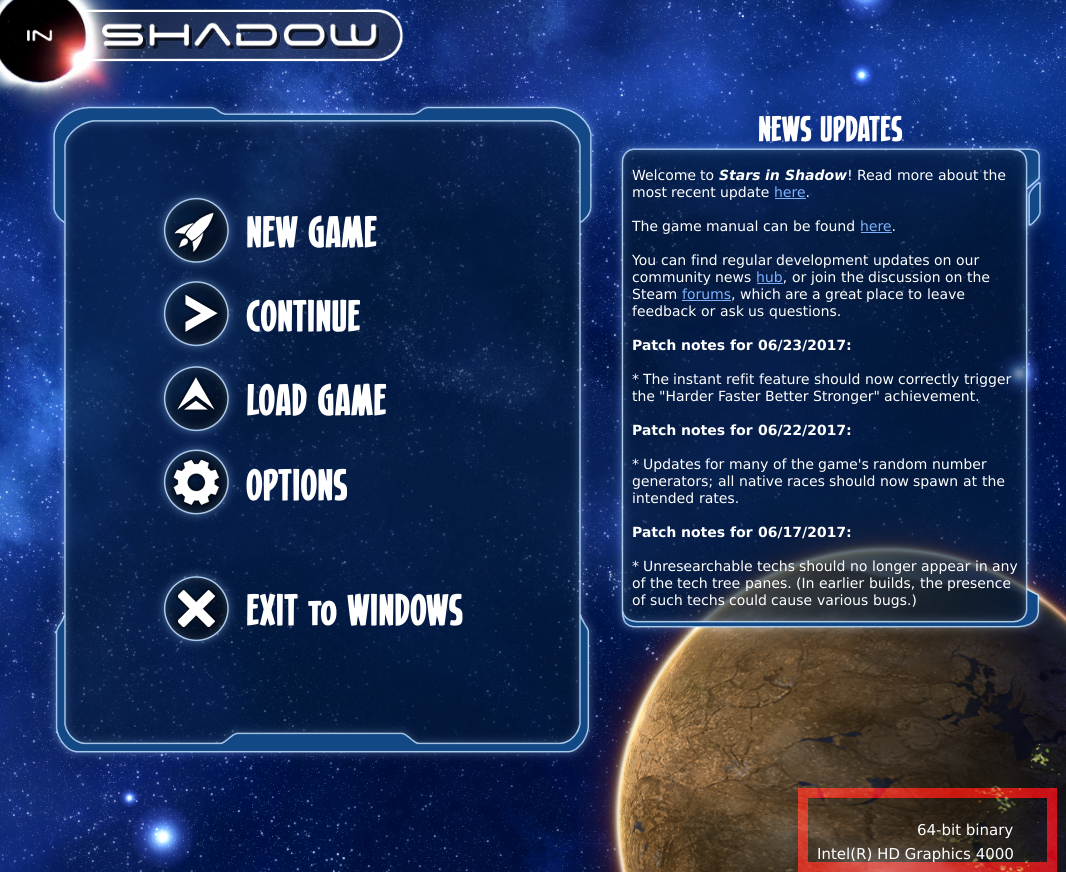
To switch, open the Nvidia Control Panel by left clicking on the “NVIDIA setting” icon in the toolbar to open the NVIDIA control panel. FYI, this takes some time to open.
Easiest way is to change the “Global Settings” from “Integrated Graphics” to “High-performance NVIDIA processor”
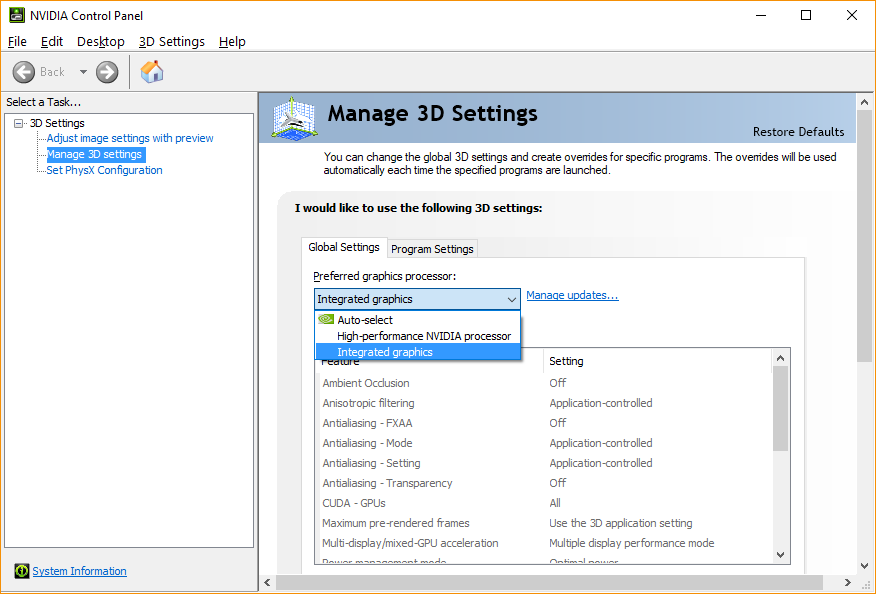
If you don’t want to switch globally, you must find SIS in the “Program Settings” tab. FYI, it takes some time to display all program names. In this example,the SiS program is accessed via Steam.
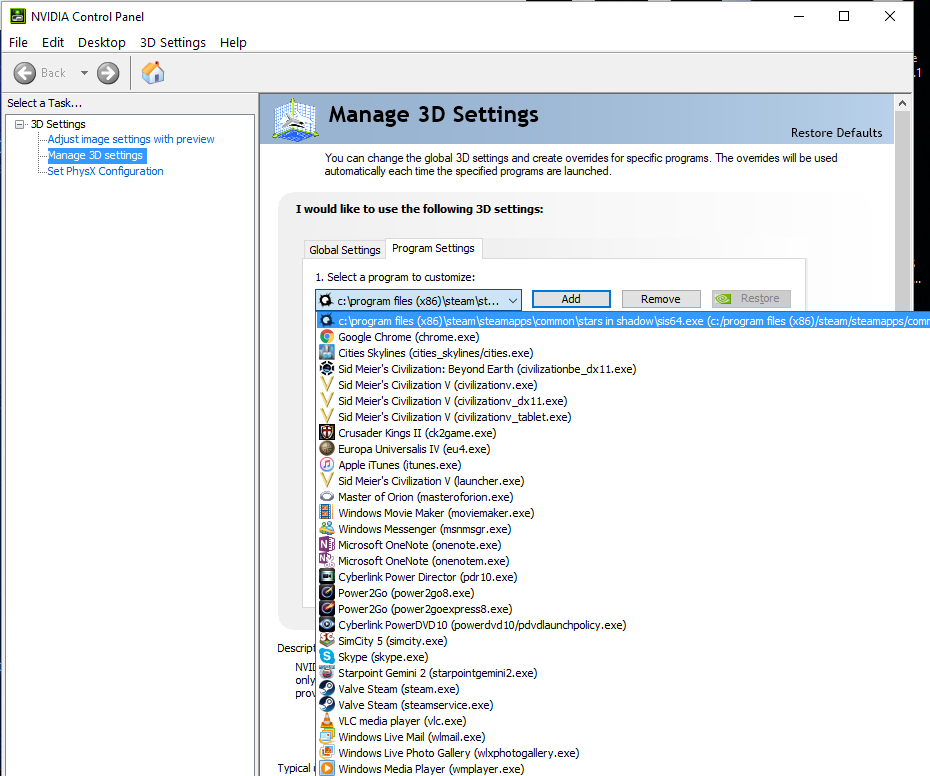
Select the “High-performance NVIDIA processor” to use for the SiS program and apply.
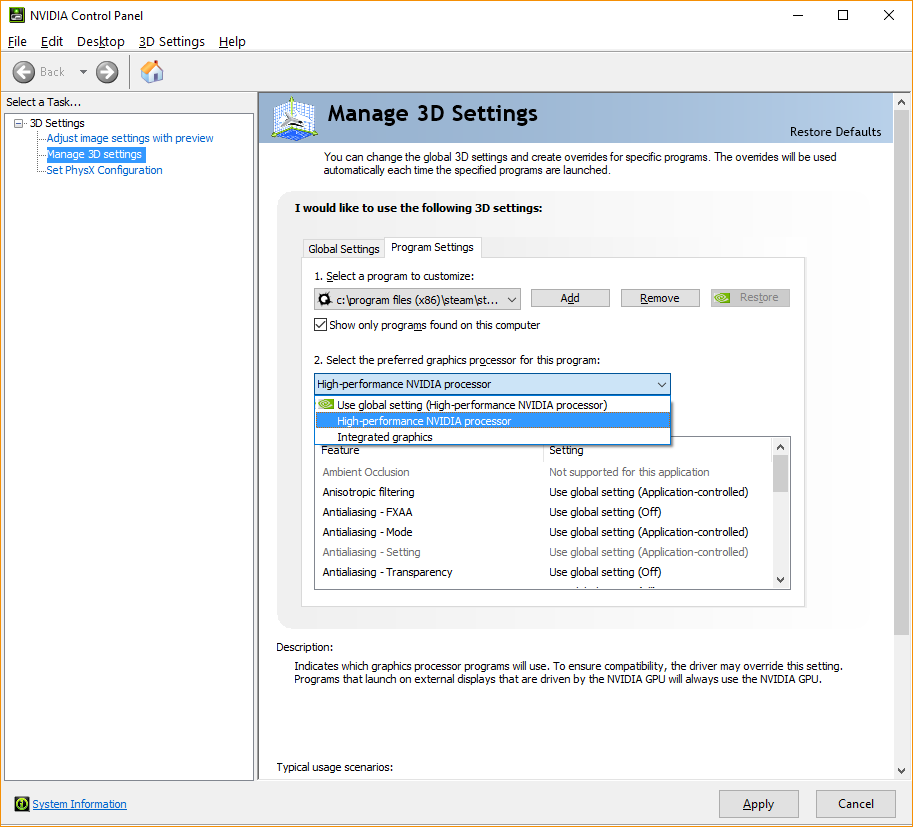
Whether you choose the Global or Program route, you will end up with the opening SiS screen showing that you are using the NVIDIA graphics.. in this example, the GeForce GT 630MP card.
